Page History: Adding Images to an Article
Compare Page Revisions
Page Revision: 2011/02/01 00:43
Firstly, prepare the image file on your computer. Use something like
Irfanview to crop it to size.
Changing its resolution will change its display size.
Now edit the article you want to add the picture to.
In the
Quick Upload section at the bottom of the page, use the
Browse…
button to find the image file on your computer.
Now go to the text box
Files will be uploaded in: and type in a folder name that exists, eg
floor. This will be the destination folder.
You may need to use the
File Management (new window) link to view what folders are available or to create a new one.
Hit the
Upload/Refresh
button just above it.
This loads your image file onto the server in the right folder. You can also go into the folder on the File Management page and upload pictures from there.
- Now insert the curser where want your image and click the green image button in the toolbar.
- Decide which positioning option you want and enter a title for the picture.
- Now Browse to Image URL
(If you have difficulties - go to the third box and find your picture using
pick file. Then go back up to the second box and
browse to find it again. This may solve the issue.)
The code inserted for the below image looks like this
[imageauto|example|{UP}gregpics/smath_user_func2.png|gregpics/smath_user_func2.png]
Go to the Screwturn wiki
Page Editing page for more details.
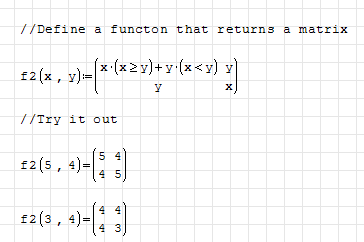 example |
When making your own folder
When naming a folder, one often uses only lowercase in the name with no punctuation. Each wiki page on SMath generally uses its only separate folder.