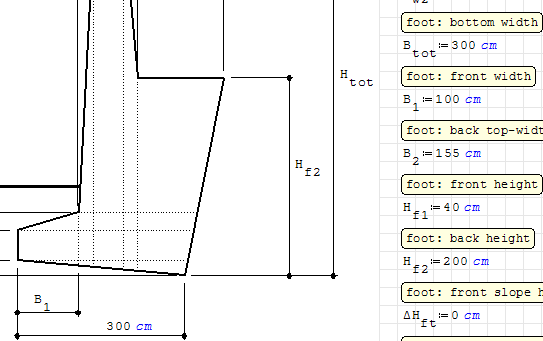Introduce region flags: Bring to front / Send to back, Locked / Unlocked - Messages
Truth is that you cannot do that; however, you can overlay a variable over a region and disable 'show input data", which would achieve same result. This works great, until you would like to either move your dynamic variable or edit its units, in which case, when you click on the variable you will always activate the text/image region itself.
I propose to introduce two flags to every region & equation in SMath workbook:
1. Bring to front / Send to back
2. Locked / Unlocked
The first tag will dictate whether the region is at the "back" or the "front" of the worksheet.
The 2nd tag will dictate whether the item is selectable when using Click-Drag method. This will facilitate the bulk selection and movement of "Unlocked" regions only, allowing us to create highly customizable headers and footers in the document. Note that Ctrl-Click will still select the region, making sure it is movable if necessary. I also propose for locked items to be "activated" by double click only (instead of single click for a typical item)
I understand that Andrey has a lot on his plate and this would likely be the last item he would want to think of. However there is a small chance that addition of described functionality may be relatively easy to implement, making it a valuable addition for the amount of effort.
Feature SS-2334 http://smath.info/bts/Issues/IssueDetail.aspx?id=2334
Now the post that has inspired this blurb:
http://en.smath.info/forum/yaf_postst7473_how-can-I-write-on-an-image.aspx
WroteHello farzadtb,
You cannot write dynamically results inside an image, but you can place results (math regions) over your image.
Namely, if you have a region (let say your image), any other region (let say the math regions) with a top-left corner below the one of the image (or at the same vertical position but on the left) will be drawn over the image region.
You can move better the overlapped region using the CTRL key and the mouse selection (hold down the CTRL key, click and hold down the left button of your mouse and drag a selection region; do it again to unselect items; finally you can move the selected items with the keyboard arrows)
If you don't need to see the LHS (Left Hand Side of the equation), the context menu of the math region contains a "Display input data" item to uncheck (right click over the math region)
My recollection fails, was there problem to create *.PDF .
PDF does not take the slider. Just rectangle with value.
Jean
- New Posts
- No New Posts

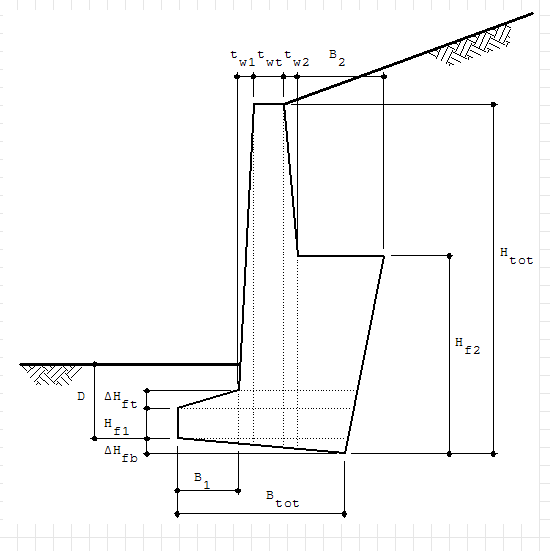
![2016-04-19 16_50_47-SMath Studio Desktop - [ReWallDesigner_2012.00.03a.sm_].png](/en-US/files/Download/NGp7gR/2016-04-19-16_50_47-SMath-Studio-Desktop---[ReWallDesigner_2012.00.03a.sm_].png)
![2016-04-19 16_51_19-SMath Studio Desktop - [ReWallDesigner_2012.00.03a.sm_].png](/en-US/files/Download/7oe2uV/2016-04-19-16_51_19-SMath-Studio-Desktop---[ReWallDesigner_2012.00.03a.sm_].png)
![2016-04-19 16_57_21-SMath Studio Desktop - [ReWallDesigner_2012.00.03a.sm_].png](/en-US/files/Download/wcAg2d/2016-04-19-16_57_21-SMath-Studio-Desktop---[ReWallDesigner_2012.00.03a.sm_].png)