We will present here the formatting of font sizes and colors of text and math regions. The same is for both kind or regions and, therefore, we will represent this on a text region only.
Default font sizes and colors could be set on
Tools=>Options=InterfaceFirst, let us insert a text region. Choose it from the menu or press "
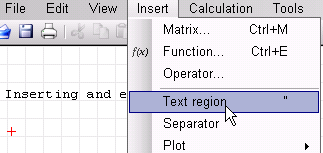
Cursor will change:
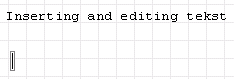
Start typing:
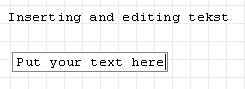
If you want to continue in the next line, press CTRL+ENTER or SHIFT+ENTER. When finishing press ENTER or click outside the region.
 Select
Select the region and choose the font size tool. Change the font size and exit the selected region. The font size will not remain for the subsequent regions (it does not matter what the font size tool is showing). The
default font size is chosen with selecting the font size, without prior selecting any region.
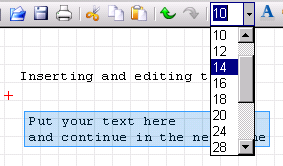
You can change the color of text. Choose the appropraite tool:

You will have the standard color palette. Choose from the "Basic colors" or "Define custom colors>>"
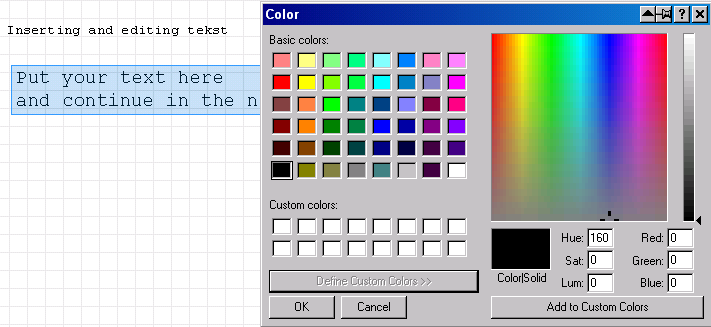
Let us choose a basic color. Say,one of the green offered.
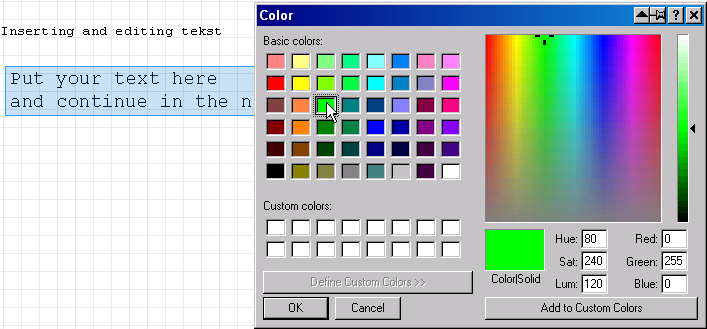
Choosing OK will change the text color. Again, the
default color is chosen by selection the color without prior selecting any region.
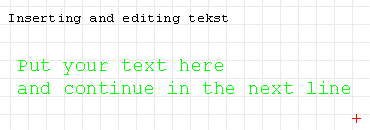
The procedure for changing the background color is similar, only choose the appropriate tool
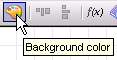
The result is presented on the next picture.
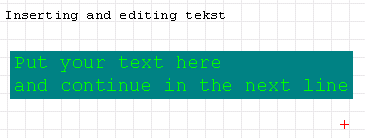
After that you can edit the text or, say, make the colored box wider(adding some extra blank spaces)
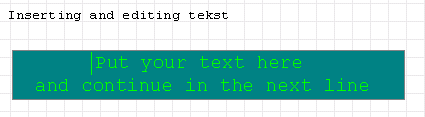
NOTE: Changing the font size or colors could be made on more than one text (or math) regions at the same time. Just the multiple regions must be
selected, and apply the formatting.